How-to quickly clean old newsletters in Apple Mail
- 11 Feb, 2022
I receive a ton of email newsletters. I try to unsubscribe but let’s be honest who really wants to go through and manually click “unsubscribe?”
I know there are paid services that will manage your inbox for you. I just don’t feel like spending the money.
Here’s a way to nearly automate batch deleting tons of email in macOS Mail.
So, if you want to follow along, launch your Mail app and let’s get going.
Create a “newsletters” rule.
Open the Mail rules by:
- clicking the Mail → Preferences menu
- selecting the “Rules” tab
Once the rules tab is open:
- Create a new rule. I call mine “Newsletters I can unsubscribe from”
- Set the condition to “any”
- Now create each of the conditions. Here’s what I use:
- Message contains Unsubscribe
- Message contains Manage my
- Message contains Opt-out
- Message contains subscription settings
- Message contains no longer wish to receive
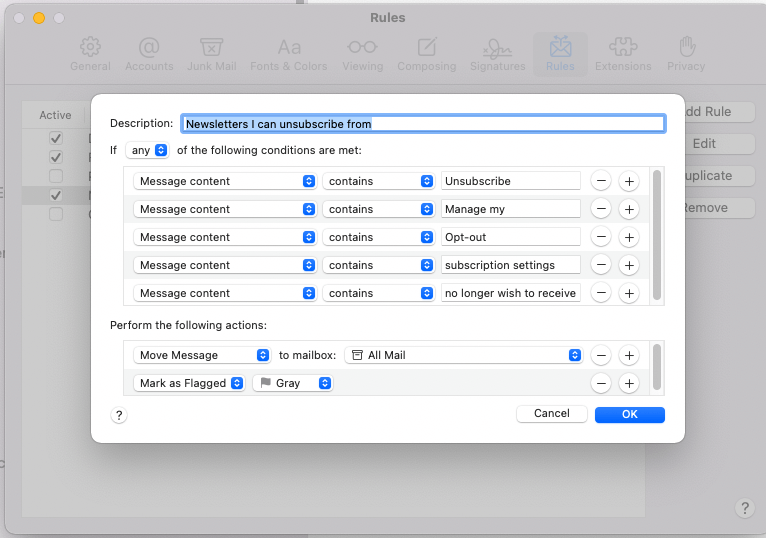
Create a Smart Inbox
- Select the “Maibox” menu and choose the “New Smart Mailbox” sub-menu
- Setup your Smart Mailbox rules as follows:
- Smart Mailbox Name Newsletter : Inbox : >30d
- Contains messages that match all of the following conditions:
- Message has flag “Gray”
- Date received is not in the last 30 days
Then click Ok.
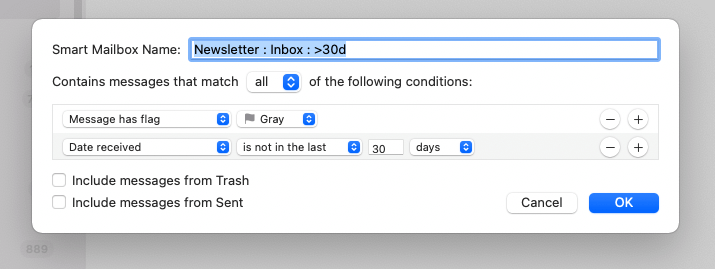
Delete the message in the Smart Inbox
What you end up with now is a mailbox that contains old newsletters. Quickly skim through the emails and then delete the ones you don’t want to keep.
Now that you can see how easy it is to setup your own rules, you can customize them to your liking.
Stay Ahead in Product Management!
Ready to elevate your product management game? Join our community of passionate professionals and be the first to receive exclusive insights, tips, and strategies directly in your inbox. Subscribe now to our newsletter and ensure you're always in the loop with the latest product management trends and wisdom bombs!